When you plan a line, the update-schedule process will try to find the best possible time to schedule your task. However, there are times when SkedPal can’t find any time for one or more tasks. This is when SkedPal makes a suggestion on how to fix the problem. Sometimes, SkedPal can’t make any suggestions either but it still adds a line to the Suggestions list indicating that it could not schedule the task.
The Task Scheduling Status
If a planned line cannot be scheduled, you will also be able to notice the issue in the plan icon shown next to the line title. This icon clearly indicates whether the line is scheduled or not. And if not, what the problem is. Please refer to this guide for a detailed explanation of the scheduling status represented by the plan icon.
Accepting or Amending Suggestions
If you have used a time-bound plan, and SkedPal is unable to schedule your task based on the task preferences such as Time Map, MBL, buffer, priority, etc. within the timeframe defined in your plan, your task will be unscheduled. Normally, the way to solve the problem is to either postpone the completion date of the plan or to increase the priority of the task compared to other tasks. SkedPal suggestion is based on the first option – that is to extend the timeframe to a new date. To accept the suggestion, you can simply select the line and click on Apply and Update Schedule:
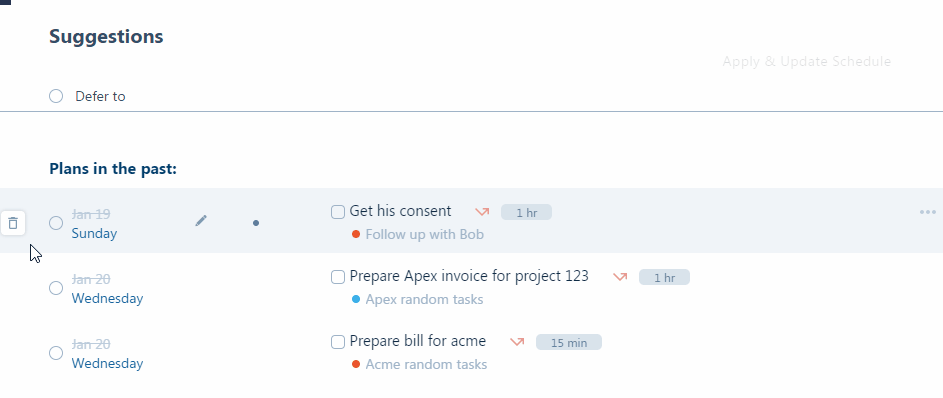
And if you prefer to set a different date from what SkedPal suggests, hover the mouse over the line and click the edit (pen) icon and a date picker opens to help you select your desired date:
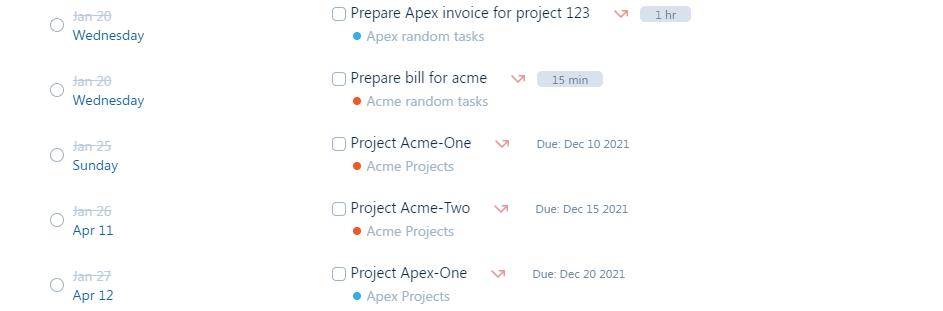
Dismissing a Suggestion
You can dismiss a suggestion by hovering over it and then clicking on the dismiss icon:
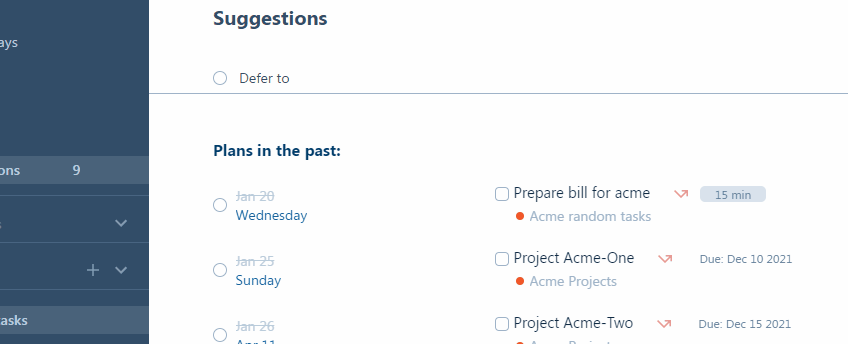
Using the Triage Tool in Suggestions
Now, if you want to keep the timeframe and avoid postponing, you may be given an option to triage your tasks. This option is made available only when higher priority tasks have been scheduled and they’re competing with your task. If triage is available for this line in the Suggestions, you will see the triage icon when you hover the mouse over the line:
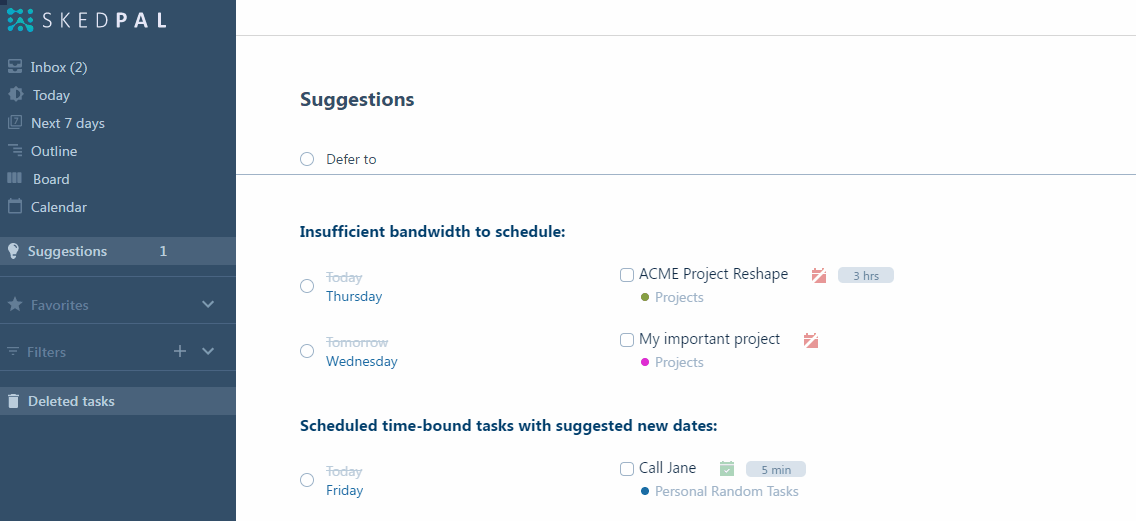
The triage allows you to drag your task higher up on the competition list. You may be wondering how far you should be dragging it up before it can be scheduled during my desired timeframe. But, that’s probably the wrong question. The right question is where does this task deserve to be on the list of competing tasks. If it doesn’t get scheduled, then your wish to schedule this task during a specific timeframe is probably unrealistic.
Apart from dragging your task higher up, you may also see some fixed-time events that compete with your task. You can choose to sideline these fixed-time events in order to let your task schedule during the event time.
When you analyze using the triage tool, your schedule does not immediately update. You still need to click on update-schedule so SkedPal re-evaluates your schedule based on the new priorities you have set during the triage exercise.
Suggestions – Plans in the Past (Missed Plans)
One of the reasons you will not see the triage tool icon is because your task is planned to complete on a past date and there is nothing really competing with it. This category of suggestions appears under a different heading, and you’ll be able to see missed planned tasks grouped together.
Suggestions – Insufficient Bandwidth to Schedule:
This is the second group of suggestions. If you see this heading, you have tasks that have a time-bound plan in the future but SkedPal can’t schedule them.
Suggestions – Recurring Tasks
Recurring tasks are grouped together. Since an overarching recurring task represents multiple sessions, you will see a single line representing all sessions. To inspect the status of sessions, hover the mouse over the line and click ‘View Sessions’:
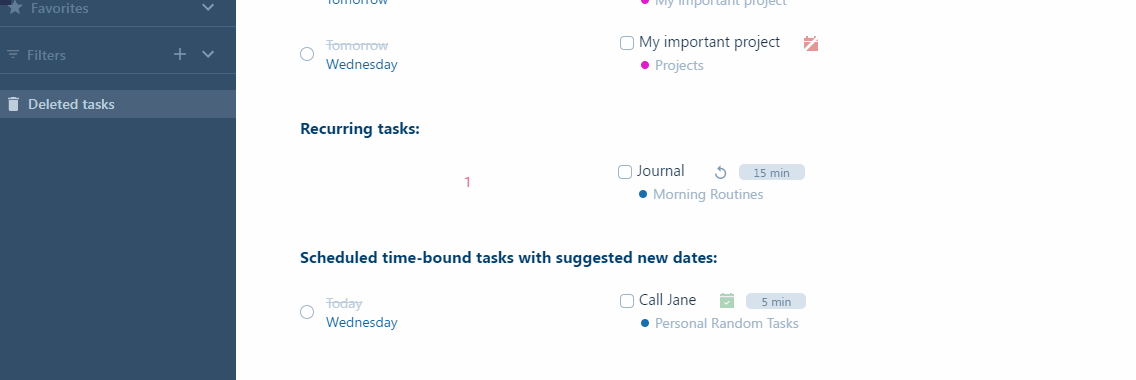
Suggestions – Scheduled time-bound tasks with suggested new dates
This group of suggestions – if they appear on your suggestions – indicates that they are actually scheduled but they have a tight scheduling slack. SkedPal suggests you consider postponing these. Of course, you can also click on the dismiss icon as explained earlier to remove the suggestion from your list.