To access advanced options, go to the app settings->preferences. Then, click the ‘Advanced Options‘.
Automatic Re-planning (Auto defer)
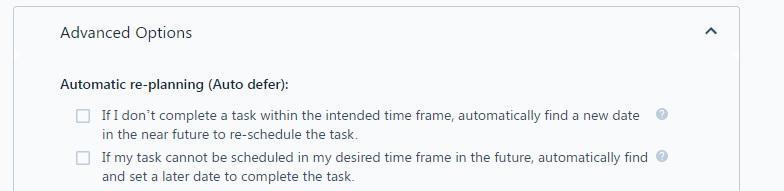
If I don’t complete a task within the intended time frame, automatically find a new date in the near future to re-schedule the task.
This is about the missed plans. Normally, if you miss a due date to complete a task, you still need to complete the task. If this is the case for you, setting this option will automatically re-plan the task with a new plan date in the future.
Note that once a task’s plan is automatically deferred because of this option, you will notice an icon appearing next to the plan:
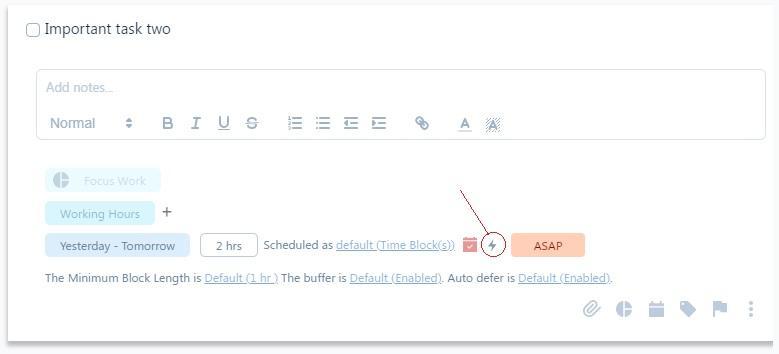
This option will NOT postpone your plan unless you miss the plan. In other words, you don’t mark the task as complete before the plan’s end date and then update-schedule.
It’s also worth noting that once your turn this option off, SkedPal makes a suggestion for a new date instead of automatically postponing the plan.
SkedPal recommends using Flexible plans instead of plans with a specific date. You can still prioritize flexible plans to get them scheduled as early as possible.
If my task cannot be scheduled in my desired time frame in the future, automatically find and set a later date to complete the task.
Once you select this option, time-bound plans that cannot fit into your schedule for whatever reason will be postponed to a later date automatically.
Note that once a task’s plan is automatically deferred because of this option, you will notice an icon appearing next to the plan as shown above.
This option will NOT postpone your plan unless SkedPal can’t find time to schedule this task within its plan timeframe.
It’s also worth noting that once your turn this option off, SkedPal makes a suggestion for a new date instead of automatically postponing the plan.
SkedPal recommends using Flexible plans instead of plans with a specific date. You can still prioritize flexible plans to get them scheduled as early as possible.
When there is not enough time in the intended time frame to complete a task
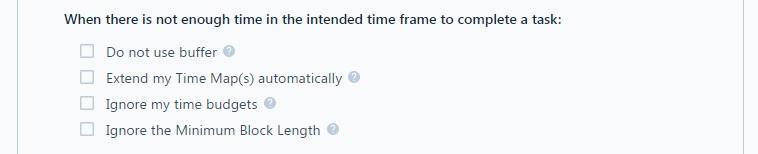
Do not use buffer
The buffer extends your task duration to add some slack to the schedule. Now, if you get a tight schedule with a lot of time-bound tasks, some of your tasks can get scheduled. This option disables buffers when your schedule is tight.
SkedPal recommends using Flexible plans instead of plans with a specific date. You can still prioritize flexible plans to get them scheduled as early as possible.
Extend my Time Map(s) automatically
Time Maps define your preferred times. This option lets you instruct SkedPal to ignore your preferred times if your schedule is too tight. For example, if your working hours are from 9 am to 5 pm, but you have some tasks planned for today that won’t fit into the desired working hours, SkedPal will schedule some of your tasks after 5 pm.
If you do not set this option, SkedPal will make a suggestion for a new date for tasks that cannot be scheduled.
SkedPal recommends using Flexible plans instead of plans with a specific date. You can still prioritize flexible plans to get them scheduled as early as possible.
Ignore my time budgets
Zone budgets and task-level budgets set a maximum limit for the hours scheduled per day or per week. This option will ignore the budget when you have a task or project with a time-bound plan and enforcing the budget causes your task or project not to fully get scheduled within its plan timeframe,
SkedPal recommends using Flexible plans instead of plans with a specific date. You can still prioritize flexible plans to get them scheduled as early as possible.
Ignore the Minimum Block Length
The Minimum Block Length sometimes causes a task not to get scheduled earlier. For example, your task could get scheduled in shorter segments earlier but MBL makes SkedPal look for a longer available time in your calendar. This option ignores the MBL If it causes your to task not to get scheduled in the planned timeframe.
SkedPal recommends using Flexible plans instead of plans with a specific date. You can still prioritize flexible plans to get them scheduled as early as possible.
Sequential scheduling of tasks

Schedule my sequential tasks one at a time
If you have a project with a sequential plan, you may opt to schedule all project tasks or schedule the next one only. If you select this option, only the next incomplete task in the sequence gets scheduled. Once you complete this task and update schedule, the next incomplete task below it will get scheduled. In other words, you will only have one task scheduled at a time.
Schedule the subsequent tasks in a sequential set of tasks even if one task cannot be scheduled
If you have a project with a sequential plan, you may run into situations where one of the tasks in the project may not get scheduled for whatever reason. This option ensures that the subsequent tasks in the sequence get scheduled. In other words, SkedPal will ignore the unscheduled task as something that must be scheduled before the rest of the tasks get scheduled.
Buffer
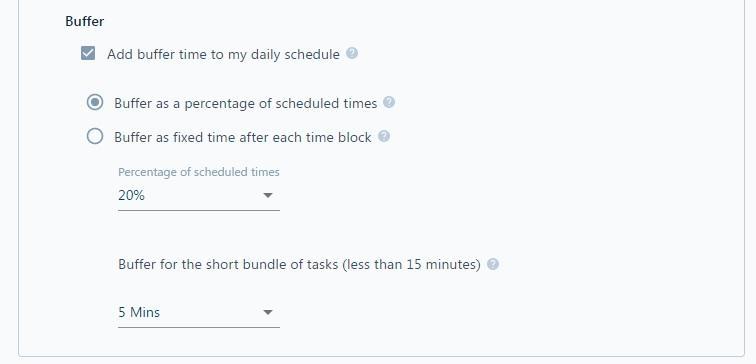
Adding buffer to your schedule is a recommended practice. Buffer increases the reliability of your plan. It’s hard to complete every task on your calendar 100% of the time. Adding a buffer will make your schedule more realistic and accounts for unprecedented interruptions or for tasks that take longer than initially estimated.
To add a buffer to your schedule, SkedPal actually adds a buffer to each individual task that gets scheduled. You can decide to add this buffer as a percentage of the scheduled time or as a fixed time after each time block.
Since small tasks get bundled together, you can define a separate buffer for the bundle.