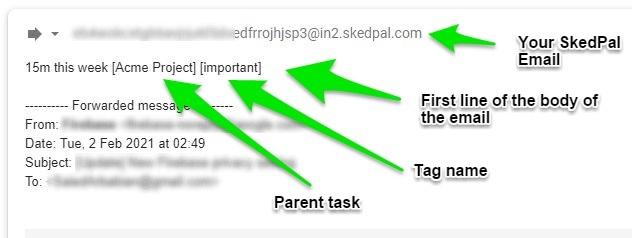You can send an email to your dedicated SkedPal email account and turn that into a task. This is particularly useful if you want to defer processing an email in your email client. By forwarding the email to SkedPal, you’ll be able to carve out some time to action this email.
When to Find Your SkedPal Email Address
To see your dedicated SkedPal email address, go to the app settings. Then, make sure you’re in the ‘Account’ section of the settings. Your email address is displayed in the ‘Mailbox’ section of the Account settings page.
If for whatever reason you want to reset this email address, click the Reset My Mailbox. WARNING: If you have shared this email address with others, or if you have set up automatic email forwards (e.g. iPhone Siri to send you an email), any emails sent to the old address will be lost.
Setting Scheduling Properties in Your Email
Please do NOT include attachments in your email; otherwise, your email with attachments larger than 2MB will not be received by SkedPal. If you’re forwarding an email with an attachment, please ensure to delete the attachment from the forwarded email draft before sending it.
You can set the following task properties in the first line of the body of your email and SkedPal will interpret these properties and assigns them to your task. Do NOT add the properties to the subject of your email. The subject of your email will be turned into the task title.
- [Parent task] – where do you want to add this task to?
- [Tag] – you can set multiple tags to the task. Use brackets for each.
- [Priority] – set the task priority.
- [Time Map] – You can set a single Time Map for the task.
- [Zone] – You can set a single Zone for the task
- Plan – You can set the same plans as available in the web app parsing (e.g. Today, ‘July 10’, etc.)
- Duration – You can use the same syntax as on the web to set the duration (e.g. 5m, 2 hours, etc)
- Due date – You can use the same syntax as on the web to set the due date (e.g. Due on Mar 5th)
Notice that including any of the first five properties requires the use of brackets []. You can include all or part of the name of the property. For example, if the parent task title is ‘House projects’, you can just include [house]. If there is more than one parent task matching with ‘house’, then SkedPal randomly picks either of the matching options.
To avoid conflicting names, you may explicitly define what property you’re selecting. For example, assume that you have a task named ‘Work-Related Chores’ and a Time Map named ‘Working hours’. Then, if you use [work] in the first line of the body of your email, SkedPal will not know whether you meant ‘work’ as in ‘Working hours’, or ‘work’ as in ‘Work-Related Chores’. So, SkedPal might choose an option that you really didn’t intend.
To solve this problem, you may opt to use the brackets in the following ways:
- [# ] to specifically define a parent; e.g. [#My creative work]
- [@ ] to specifically define a Time Map; e.g. [@mornings]
- [/ ] to specifically define a Tag, Priority, OR a Zone; e.g. [/low energy]