Tags are a great tool, especially when used in conjunction with filters. As the name implies tagging a line in the Outline will help distinguish the tagged lines visually when browsing the Outline. You can also use tags as a criterion when you’re doing Advanced Search or using the filters. A tag can be anything such as a context or any other label that helps you find similar lines with the same label.
SkedPal tags are smart tags. So, in addition to the above tag functionality, they can play a second role. A smart tag is like a template for task properties. By setting one or more properties in a smart tag, you’re creating a template. Each time a smart tag is assigned to a task, all the defined properties in the smart tag will also apply to the task automatically.
When To Use A Smart Tag
Sometimes, you just need a simple tag functionality without all the template features. That’s perfectly fine to use Smart Tags without any task properties.
However, there are times that you want to create a Smart Tag so you can re-use it as a template multiple times and save time.
Adding or Editing a Smart Tag
To see the master list of Smart Tags, go to the app Settings, and select Smart Tags from the left pane. You’ll be able to add, edit or delete your Smart Tags using this master list.
In addition, you can quickly create a Smart Tag (without the task properties) in the line title as explained in the next section.
Setting Smart Tags in the Line Title (NLP)
To set a tag for a line in the Outline, type the “/” character and then start typing the name of the Smart Tag. This will open a popup. If your tag is already created, you’ll see the name on this popup. Selecting the name from the popup will add the tag to your line.
If you want to create a new tag, you can either use the task properties or add a new tag in the Smart Tag master list.
Using Task Properties in a Smart Tag
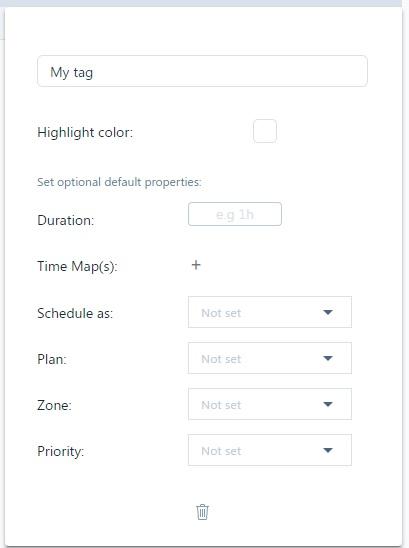
- Duration – Setting a duration here sets it for any task that gets this Smart Tag.
- Time Map(s) – You can add one or more Time Maps here. This will save you time each time you want to set task properties for similar tasks.
- Schedule as – You can specify Time Block of Bundle.
- Plan: You can even plan your task using Smar Tags. Each time the Smart Tag is added to a task, the plan will also be set for it.
- Zone: Set the zone if needed.
- Priority: Set the priority if needed.